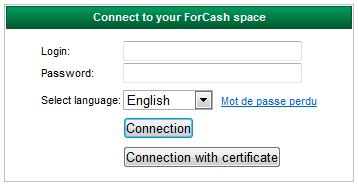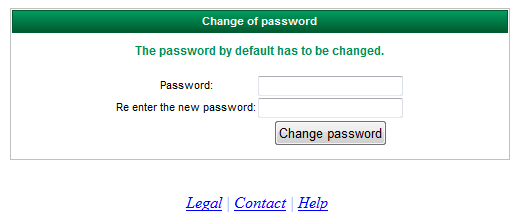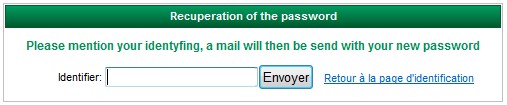Difference between revisions of "Authentication"
(Created page with "<div class="mw-parser-output">30x30px|Accueil|link=https://ordndep.com/wikiforcash/index.php/Main_Page</div> <div class="mw-parser-output"> </div> <d...") |
|||
| Line 1: | Line 1: | ||
| − | <div class="mw-parser-output">[[File:Accueil.png|30x30px|Accueil|link=https://ordndep.com/wikiforcash/index.php/Main_Page]]</ | + | <div class="mw-parser-output"> |
| + | <span style="font-size: small;"><span style="font-family: arial,helvetica,sans-serif;">[[File:Accueil.png|30x30px|Accueil|link=https://ordndep.com/wikiforcash/index.php/Main_Page]]</span></span> | ||
| + | |||
| + | <span style="font-size: small;"><span style="font-family: arial,helvetica,sans-serif;">[[File:20 authentication 01.png]]</span></span> | ||
| + | <div class="mw-parser-output"><div style="margin: 0cm 0cm 0pt;"><span style="font-size: small;"><span style="font-family: arial,helvetica,sans-serif;"><font color="#000000">To log in to the site,</font></span></span></div> | ||
| + | *<span style="font-size: small;"><span style="font-family: arial,helvetica,sans-serif;"><span style="font-weight: normal;"><span style="tab-stops: list 18.0pt;">First login: you identify yourself with the login and password that you have been sent beforehand in separate e-mails.</span></span></span></span> | ||
| + | *<span style="font-size: small;"><span style="font-family: arial,helvetica,sans-serif;"><span style="color: rgb(0, 0, 0);"><span style="font-weight: normal;"><span style="tab-stops: list 18.0pt;">You will then be asked to personalise your password, remembering that it must follow the rules below:</span></span></span></span></span> | ||
| + | **<span style="font-size: small;"><span style="font-family: arial,helvetica,sans-serif;"><span style="color: rgb(0, 0, 0);"><span style="font-weight: normal;"><span style="tab-stops: list 18.0pt;">it must be alphanumeric with a minimum of six characters and a maximum of twelve,</span></span></span></span></span> | ||
| + | **<span style="font-size: small;"><span style="font-family: arial,helvetica,sans-serif;"><span style="color: rgb(0, 0, 0);"><span style="font-weight: normal;"><span style="tab-stops: list 18.0pt;">it must contain at least one upper case letter and one number.</span></span></span></span></span> | ||
| + | |||
| + | <span style="font-size: small;"><span style="font-family: arial,helvetica,sans-serif;"><span style="color: rgb(0, 0, 0);"><span style="font-weight: normal;">Note: You will be systematically reminded of the rules for creating a password when you ask to create a new password.</span></span></span></span> | ||
| + | |||
| + | [[File:20 authentication 02.png]] | ||
| + | |||
| + | <span style="font-size: small;"><span style="font-family: arial,helvetica,sans-serif;"><span style="color: rgb(0, 0, 0);"><span style="font-weight: normal;"><u>After entering the password incorrectly 3 times</u>, login to the site is suspended until the following day.</span></span></span></span> | ||
| + | |||
| + | <span style="font-size: small;"><span style="font-family: arial,helvetica,sans-serif;"><span style="color: rgb(0, 0, 0);"><span style="font-weight: normal;"><u>If you lose your password, you have the option, via the "lost password" link, to request for a new password to be generated which will be e-mailed to you at the e-mail address corresponding to the login.</u></span></span></span></span> | ||
| + | |||
| + | | ||
| + | [[File:20 authentication 03.png]] | ||
| + | | ||
| + | |||
| + | <span style="font-size: small;"><span style="font-family: arial,helvetica,sans-serif;"><span style="color: rgb(0, 0, 0);"><span style="font-weight: normal;"><span style="font-size: small;"><span style="font-family: arial,helvetica,sans-serif;"><span style="font-size: small;"><span style="font-family: arial,helvetica,sans-serif;"><span style="font-size: small;"><span style="font-family: arial,helvetica,sans-serif;"><span style="font-size: small;"><span style="font-family: arial,helvetica,sans-serif;"><span style="font-size: small;"><span style="font-family: arial,helvetica,sans-serif;"><span style="font-size: small;"><span style="font-family: arial,helvetica,sans-serif;">[[File:Fleche haut.png|30x30px|Back to top|link=https://ordndep.com/wikiforcash/index.php/Authentication]]</span></span></span></span></span></span></span></span></span></span></span></span></span></span></span></span> | ||
| + | </div> </div> | ||
Revision as of 16:31, 26 March 2019
To log in to the site,
- First login: you identify yourself with the login and password that you have been sent beforehand in separate e-mails.
- You will then be asked to personalise your password, remembering that it must follow the rules below:
- it must be alphanumeric with a minimum of six characters and a maximum of twelve,
- it must contain at least one upper case letter and one number.
Note: You will be systematically reminded of the rules for creating a password when you ask to create a new password.
After entering the password incorrectly 3 times, login to the site is suspended until the following day.
If you lose your password, you have the option, via the "lost password" link, to request for a new password to be generated which will be e-mailed to you at the e-mail address corresponding to the login.