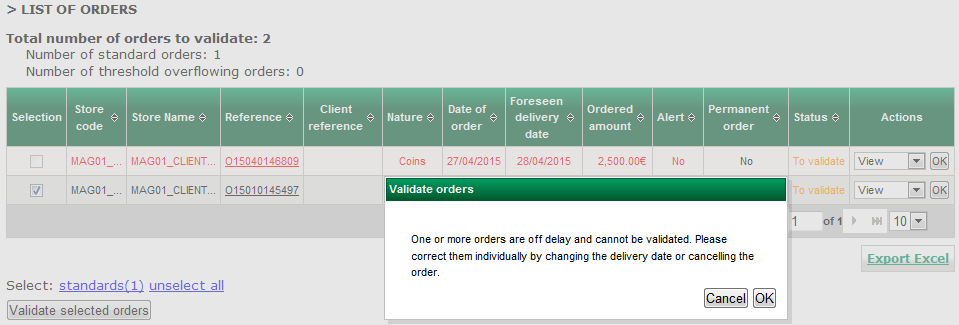Orders/Summary screen
Contents
The different types of orders: "standard" and "exceptional"
Standard orders: These are shown in black and correspond to orders:
- of an amount or weight which do not exceed the alert thresholds defined for the customer or the store,
- and/or which are not "urgent" (beyond the carrier's standard cut-off date),
- and/or which are not "exceptional" (delivery requested for a Saturday, Sunday or public holiday).
Exceptional orders:These are shown in red with the "Alert" column marked "Yes", and correspond to orders:
- which exceed the alert thresholds
- and/or which are urgent
- and/or which are exceptional
Description of summary screen
This screen lists:
- in the upper section, orders to be validated, that is:
- all orders entered by "non-validating" "Store users"
- all orders entered by "validating" "Store users" exceeding the defined alert threshold,
for all stores to which the logged in Group Manager is linked,
- in the lower section, validated orders, that is:
- all orders validated by a validating "Customer user"
- all orders entered and validated by theGroup Manager themselves
for all stores to which the logged in Group Manager is linked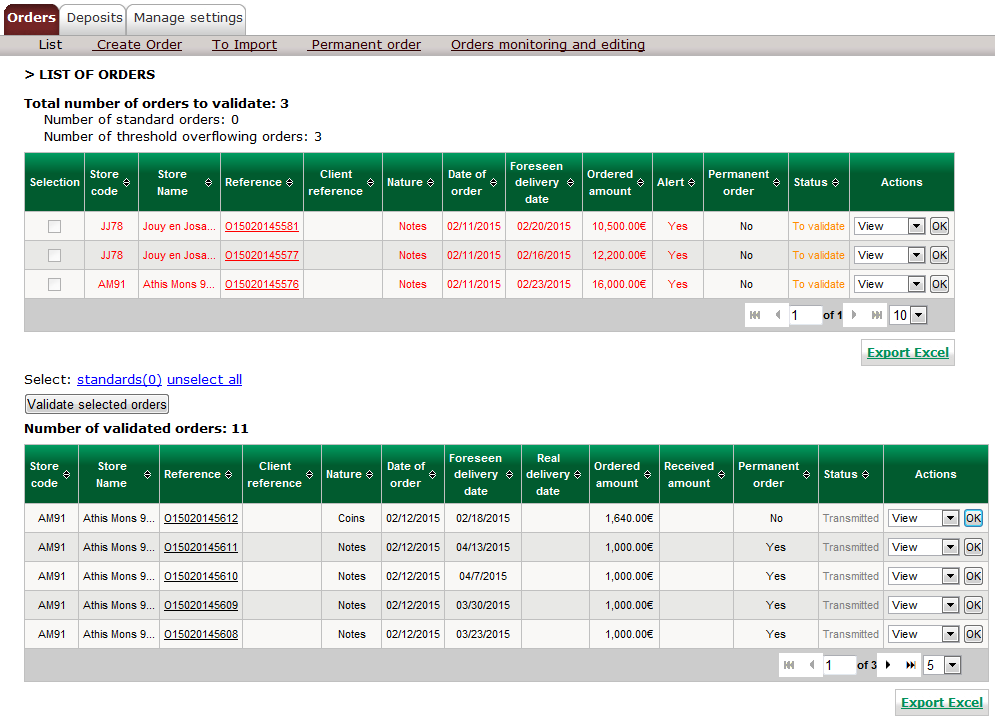
Validation of orders
Standard orders (shown in black)
The validating party ("Group Manager" or "Store user") may:
- validate, change or delete each order separately by clicking on the corresponding option on the drop-down list of actions, or
- validate all these orders by:
- selecting them one by one or selecting them all using the "Select: standards" key
- by clicking on the"Validate selected items" key.
Note: The "Deselect all" key makes it possible to deselect all orders selected
Exceptional or non-standard orders (shown in red)
These orders can only be validated by an "Group Manager" profile with validation rights. It is mandatory for them to be validated separately using the "Validate" action,
If an order is placed after the Carrier's cut-off date, the "Store user" may not validate it directly even if it has validation rights, because this is an Urgent order. This order will be sent for validation to its Group Manager.
If you enter an order to be delivered the same day, after 9.20 a.m., this order will not meet the deadline and cannot therefore be validated.
In this case, the "Group Manager" must:
- change the delivery date of the order concerned by clicking on "Change" on the drop-down list of possible actions. He may, at this point, also change quantities and amounts within the limits imposed (cf. paragraph 5.2 Creating orders)
- or delete the order by clicking on "Change" on the drop-down list of possible actions.
If the administrator confirms the registration message (cf. next screen), the order is created with "validated" status, and will therefore be included on the list of validated orders (and not "orders to be validated").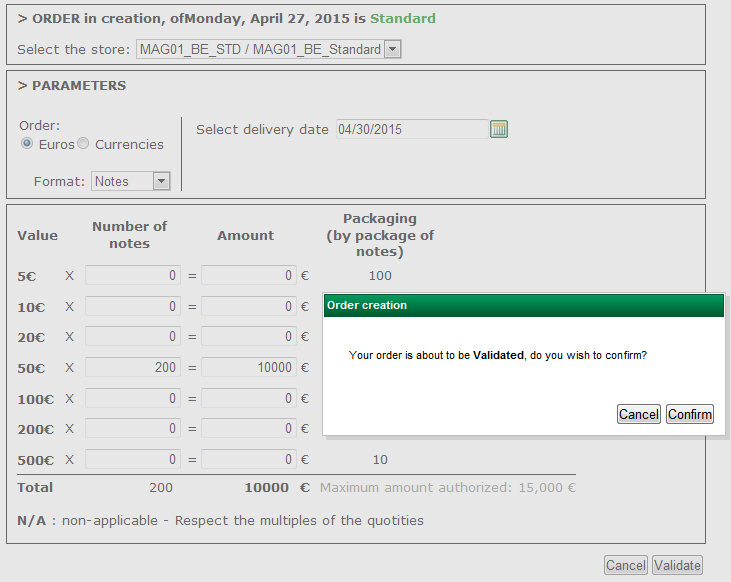
Note: If the "Group Manager" is not authorised to validate orders, orders entered by "Store users" on stores in their perimeter will be shown on the summary screen on the list of conditions to be validated but the "Validate" action will not feature on the list of possible actions.
These orders must therefore be validated by another Group Manager who has access to the stores concerned and who has validation rights.
In the same way as a non-validating "Store user", a non-validating "Group Manager" may create orders which must be validated by a "Group Manager" with the appropriate rights.